Organize and view your Jira projects the way you need
Reporting

Use Structure to create a visual overview of your projects - and add exactly the data you need to track.
To create a new structure:
- Go to the Jira menu and select Structure > Create Structure
- Add the issues you want to track: you can add them manually or automatically using Automation > Insert
- Select the data you want to track. You can add Jira fields and other attributes as columns: Click the button at the top-right of the structure, and select the fields or attributes you want to see:
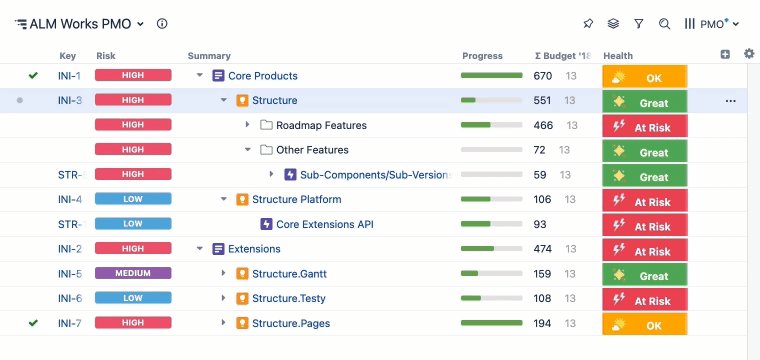
Not sure what data you want to include?
Try these:
- Progress - track status based on issue progress, percent completion, or resolution
- Work Logged - track how long your team is spending on each issue
- Time in Status - see how much time issues spend in a particular status
- Last Comment - quickly view the latest comment for each issue
- Custom Formulas - create your own formulas to compare fields or create a visual report
- Totals - aggregate key values from child issues to get a clearer picture of a project's progress
Sprint planning

Easily track issues for upcoming sprints by placing all the data you need on a single screen and aggregating that data for users and sprints.
To create a new structure:
- Go to the Jira menu and select Structure > Create Structure
- Add all the issues from a Board: Automation > Insert > Agile Board
- Group issues by assignee: Automation > Group > type "Assignee"
- Group by sprints: Automation > Group > type "Sprint..."
- Open the Summary settings and select "Show Sprint and Version attributes":
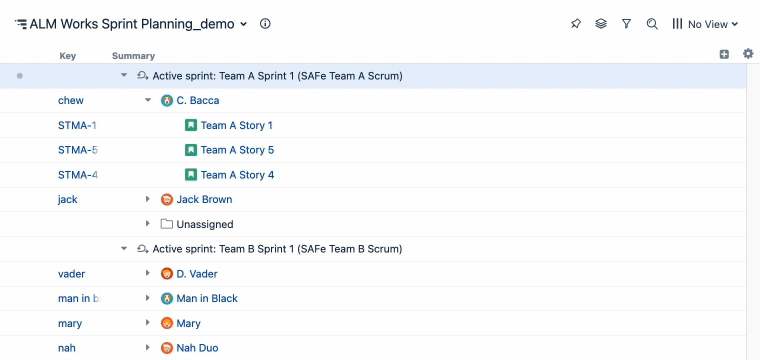
Select the data you want to track. You can add Jira fields and other attributes as columns:
Click the button at the top-right of the structure, and select the fields or attributes you want to see.
To aggregate the data in a field, open the relevant column settings and select "Sum over sub-items"
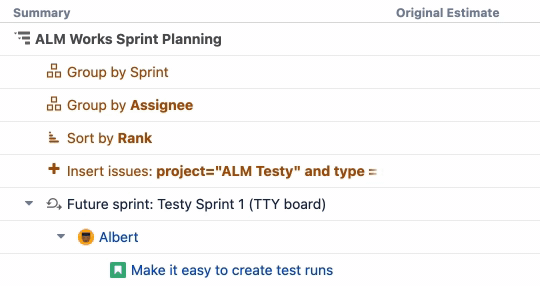
Release management

Easily track releases by organizing your issues by version and displaying all the data you need to track on a single screen.
To create a new structure:
- Go to the Jira menu and select Structure > Create Structure
- Add the issues you want to track: you can add them manually or automatically using Automation > Insert
- Group issues by fix version: Automation > Group > type "Fix Version/s"
- If you use the same names in different projects, use "Version name..." instead
- Open the Summary settings and select "Show Sprint and Version attributes":
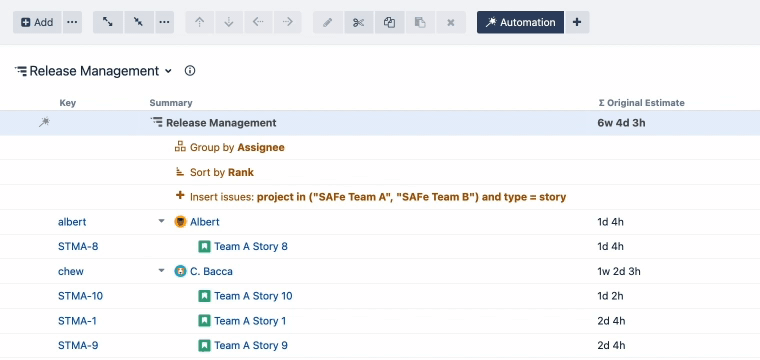
Select the data you want to track. You can add Jira fields and other attributes as columns:
Click the button at the top-right of the structure, and select the fields or attributes you want to see.
To aggregate the data in a field, open the relevant column settings and select "Sum over sub-items"
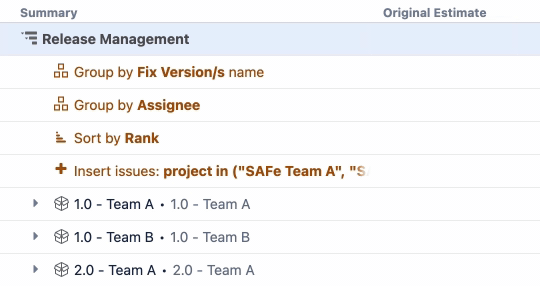
Scaled Agile Framework

Use Structure to easily visualize your Scaled Agile Framework (SAFe).
To create a new structure:
- Go to the Jira menu and select Structure > Create Structure
- Add your Initiatives: Automation > Insert > JQL Query > enter the appropriate JQL, such as "Project = 'project name' AND issuetype = initiative"
- Add Epics below Initiatives: Automation > Extend > Linked Issues > choose the type and direction used to assign Epics to Initiatives, such as "Implements" and "parent is Implemented by sub-issue"
- Add issues belonging to Epics: Automation > Extend > Stories under Epics
- Add sub-tasks: Automation > Extend > Sub-tasks
- Sort by rank: Automation > Sort > type "Rank"
Select the data you want to track. You can add Jira fields and other attributes as columns:
Click the button at the top-right of the structure, and select the fields or attributes you want to see.
Everyone uses SAFe a bit differently, but Structure is highly customizable. It can easily be tailored to your specific SAFe needs.






